Pod list
Introduction
To view pod list, click Workloads at bottom navigator, then click Pods tile of Workloads section.
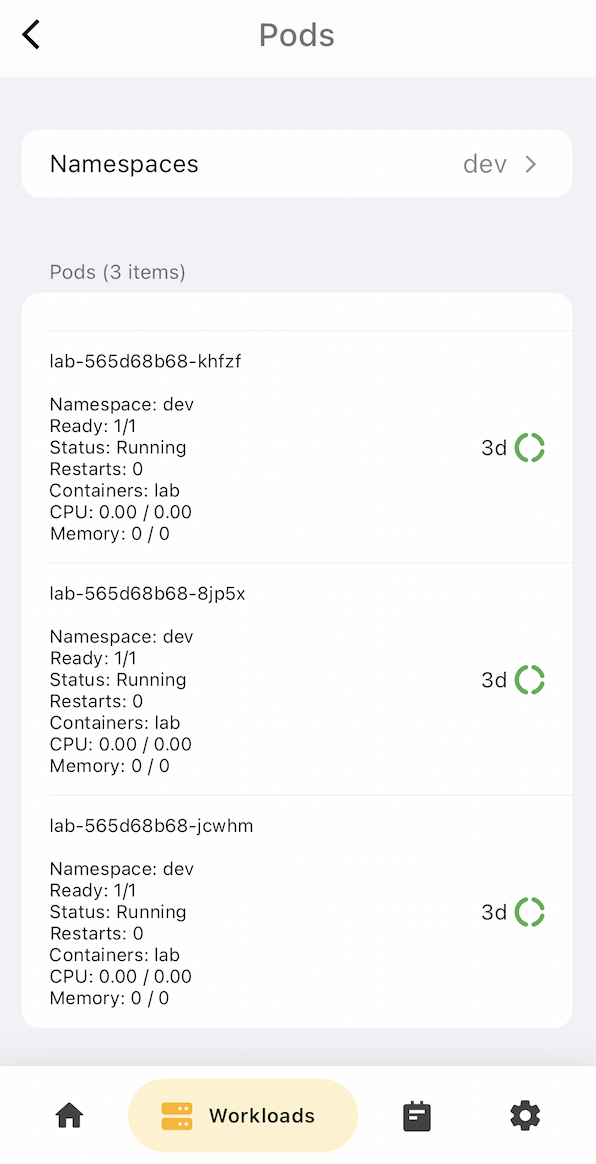
Every pod item display name, Namespace, Ready status, Running status, Restarts count number, Containers in the pod, CPU resource requests and limits, Memory resource requests and limits.
Drag pod item and slid will show the actions pane.
Container terminal
Drag and slid to right, you can saw the Terminal action button.
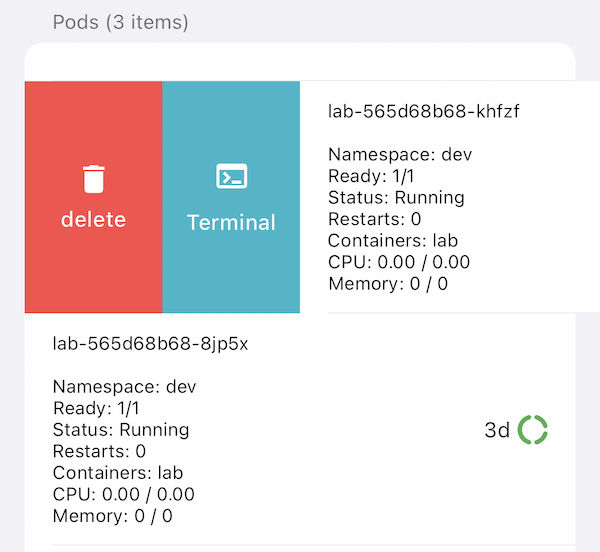
Click the Terminal button, will open a bottom modal dialog. Select Container in the pod, and select the Shell of the container, click Get Terminal button open the terminal.
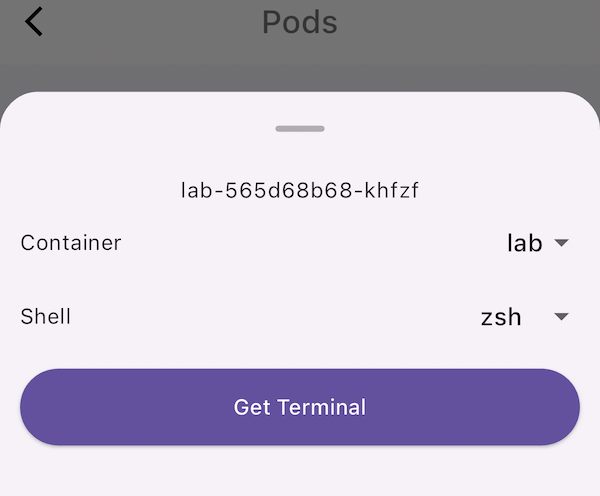
We will get a bottom modal dialog of opened terminal. Input your command to operate. In the terminal top, we offering a virtual keyboard with many useful keys that ios keyboard not support, Ctrl, Alt, Shift, Tab, Arrow Left, Arrow Up, Arrow Down, Arrow Right.
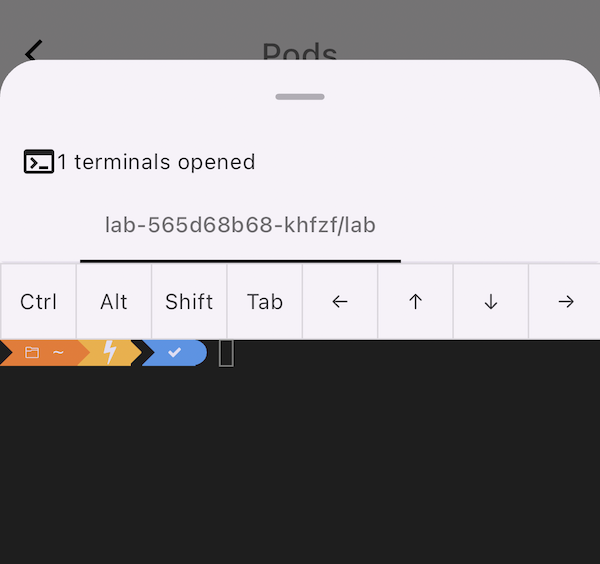
Container logs stream
Drag and slid to left, you can saw the Logs action button.
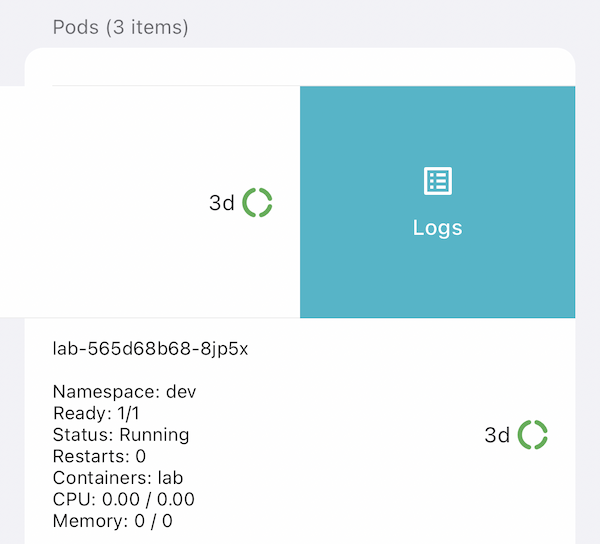
Click the Logs button, will open a bottom modal dialog. Select Container in the pod, and select the Since time of logs, click Get Terminal button open the logs stream terminal.
Last updated 11 Aug 2024, 10:35 +0800 .