Details page
We can see the labels, annotations and other detailed information of the resource on the details page, as well as the operation buttons for different resources.
We can view detailed information on helm releases, endpoints, ingresses, services, configmaps, secrets, service accounts, crds, namespaces, nodes, pvcs, pvs, storage class, daemon sets, deployments, pods, stateful sets.
How to view details?
First, looks up the resource list we want to view. For example, if we want to view the detailed information of a pod, click Workloads ➡️ Pods, and then click on the specific resource in the list to enter the details page.
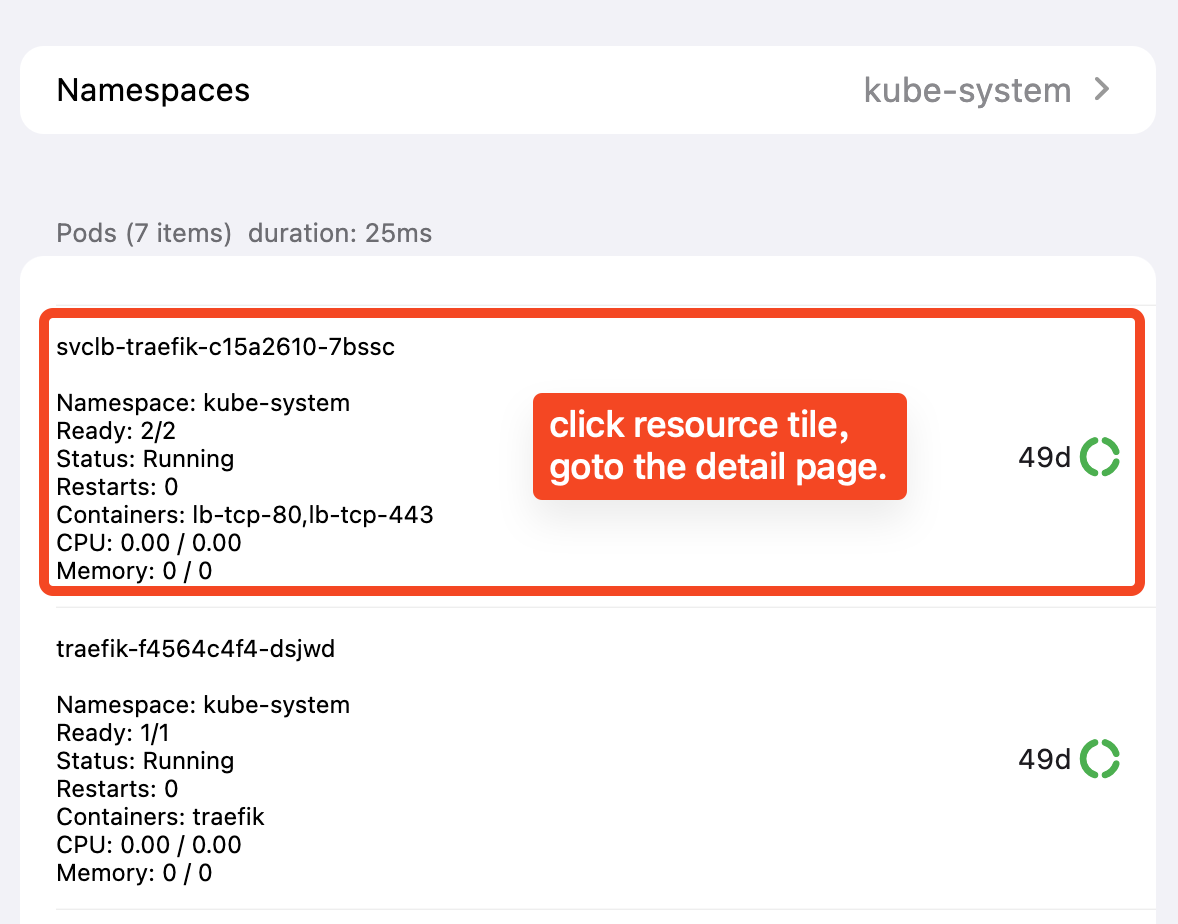
Resource yaml and export
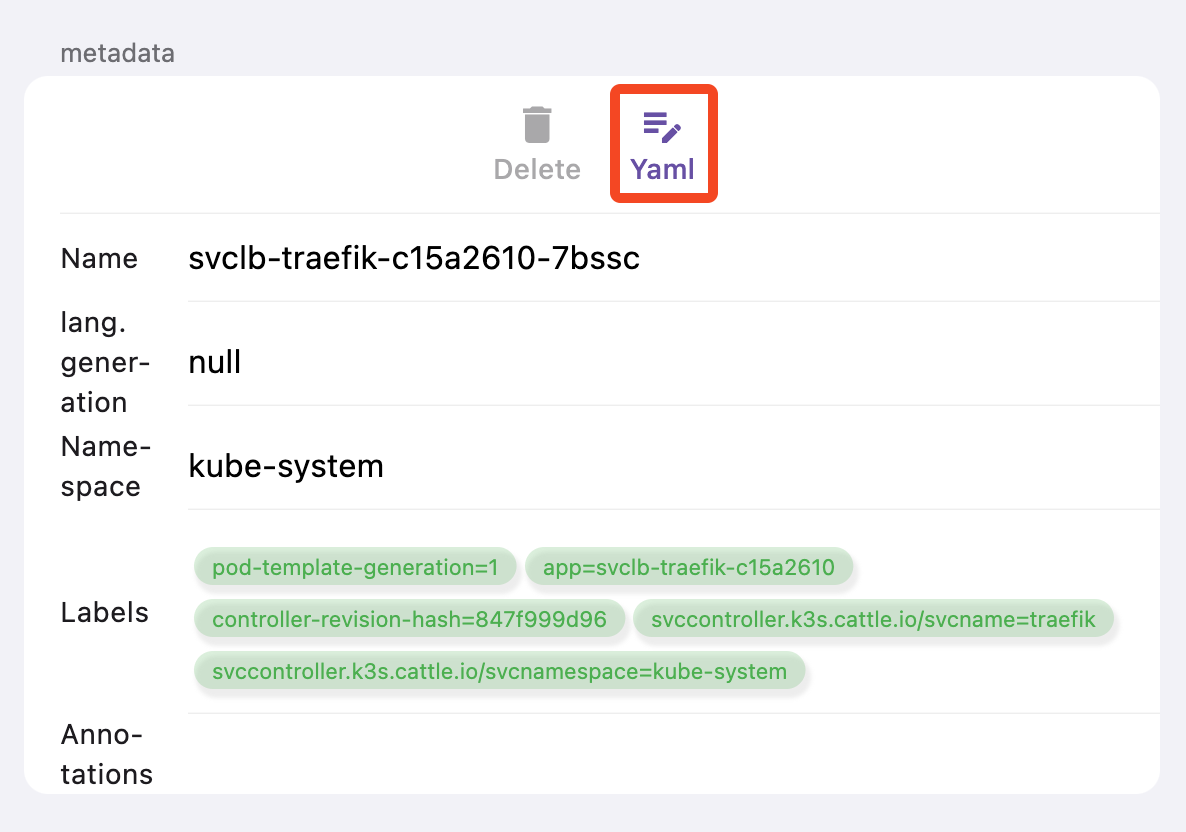 Clicking the “Yaml” button in the “Metadata” section of the details page will route us to the yaml content page. The picture below is an example of pod svclb-traefik-c15a2610-7bssc.
Clicking the “Yaml” button in the “Metadata” section of the details page will route us to the yaml content page. The picture below is an example of pod svclb-traefik-c15a2610-7bssc.
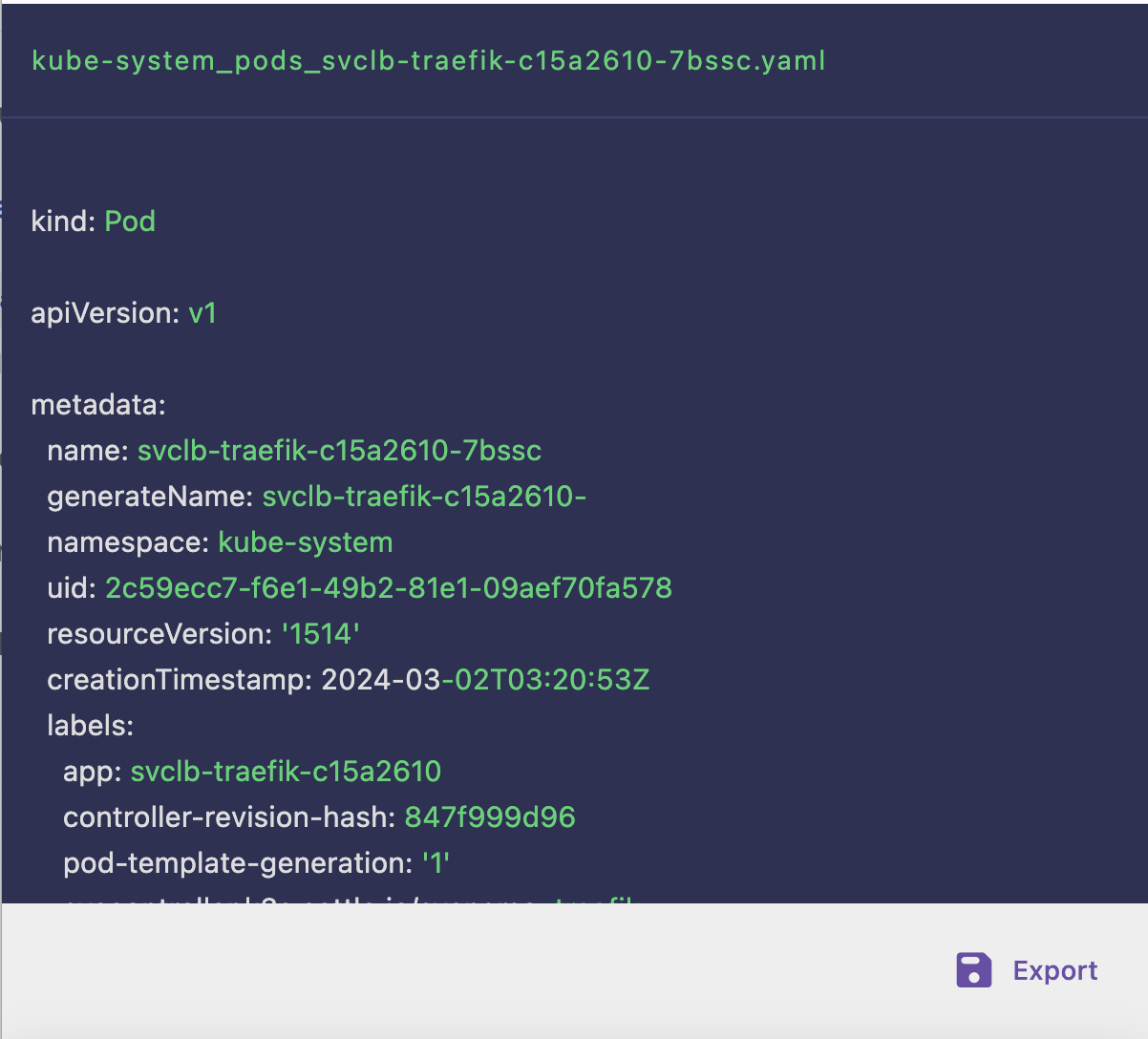
Click the export button in the lower right corner of the yaml content page to export yaml to a file. The export file is named $namespace$resourceType$resourceName.yaml. For example, the file name of the pod exported yaml above is kube-system_pods_svclb-traefik-c15a2610-7bssc.yaml
- The storage path of the exported file on macos is $HOME/Library/Containers/dev.k8z.app/Data/Documents/exported/.
- Export files on mobile and iPad can be found in the
k8z📁 folder ofFiles➡️My iPhone.
Last updated 11 Aug 2024, 10:35 +0800 .